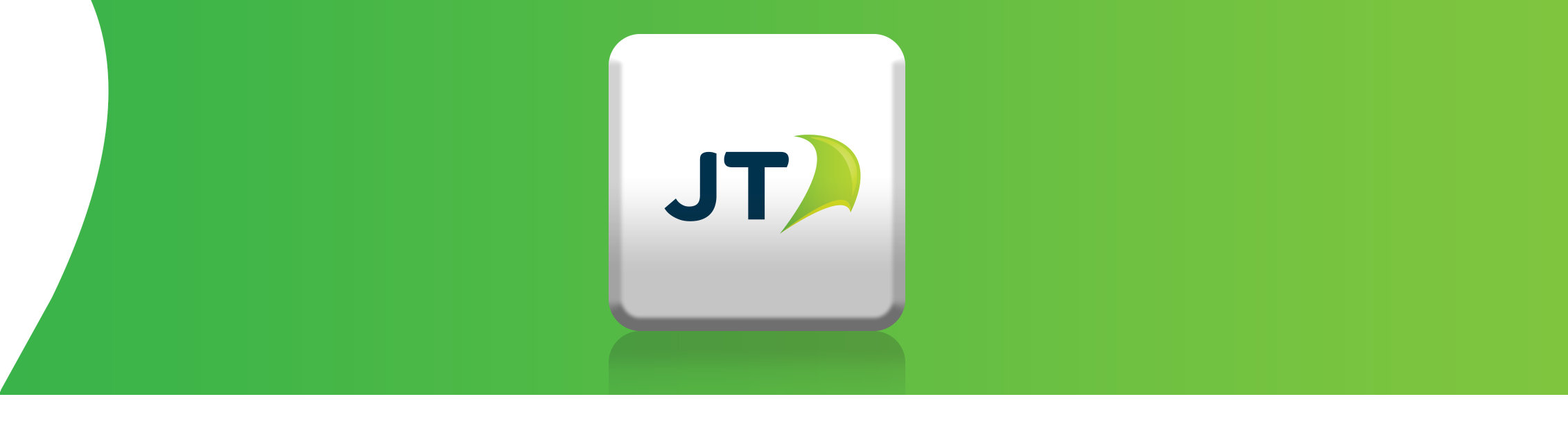How you receive and pay bills
How you receive your bill
- The full name on your account/s
- Business account number/s
- Contact Name and telephone
- The email address you would like us to send your bill to.
How you pay your bill
Direct Debit is now widely recognised as the most efficient method of bill payment. From 28th April 2017 we will be introducing a £1.25 charge for businesses who pay by by non-Direct Debit methods, such as BACS or cheque. This is largely due to the level of efficiency this method offers as well as the increasing administration and resource costs associated with BACS and cheque payments.
Paying by Direct Debit is simple to set up and will save your business time and resource. If you wish to start paying your business bills by Direct Debit, simply download, fill out* and return the form below by Tuesday 25th April 2017. Alternatively, you can scan and email it to bacsdirectdebits@jtglobal.com. *Customers will multiple accounts will need to complete a form per account.
Download JT Direct Debit Form – Jersey
Download JT Direct Debit Form – Guernsey
If you have any questions, please contact; Business Accounts – For customers with business products, please contact your Account Manager or our dedicated business support team on 882345. Home Products – For business customers with home products only, please contact our team on 882882.
Billing Issues
What does balance brought forward mean?
I can't pay my bill this month
I want an itemised bill
I want one, single bill
I'm away from the island and wont be back to pay my bill
When will I receive my next bill?
I haven't received my bill this month
Bills Explained
Terms and abbreviations used on your bill
- Usage charges This is a total for the amount of usage (calls, text, data etc.) you have used in the billed month.
- Pro Rata If you have changed your tariff, just been connected or just disconnected, then we will bill you for a pro-rated amount of your tariff.
- One off charges You could have a one off charge for a number of reasons, this could be for admin, connection, disconnection or a change of number.
I haven't made that many roamed calls
Why does 07797704000 keep appearing on my bill?
Why does my bill show equipment at my old address?
I've moved, why does my bill show charges at my old address?
Why don't the rental charges on my new line match the listed tariffs?
Bill Payments
How / Where can I pay my bill?
You can pay your bill by one of the following methods:
Monthly variable Direct Debit
The easy way to settle your bill; let us do the work for you.
Download a Direct Debit form:
Download JT Direct Debit Form – Jersey
Download JT Direct Debit Form – Guernsey
Monthly variable Credit Card payment
Download a Credit Card payment form:
Download JT Credit Card Payment Form – Jersey
Download JT Credit Card Payment Form – Guernsey
Over the phone by credit or debit card
Call 882882. Available 24 hours a day. Please have your card to hand along with your JT account number.
Over the counter at Broad Street Post Office
Cash, cheque, credit or debit card.
Late payment process
- £20 for Customers who are billed up to and including £20,000 per annum for any Charges due that have not been settled within 30 (thirty) days from the date of the invoice;
- 3% of the outstanding Charges on the invoice to which the Late Payment Fee relates for Customers who are billed in excess of £20,000 per annum for any Charges due that have not been settled within 60 (sixty) days from the date of the invoice; or
- In accordance with any Master Services Agreement in place.
JT Billing Manager
JT Billing Manager Upgrade
We will soon be upgrading our JT Billing Manager platform.
The upgrade is scheduled to take place Friday 24th April, commencing at 6pm, completing on Monday 27th April at 9am.
During this time period, there will be no access available to the JT Billing Manager platform.
You can find a list of all the new benefits which will soon be available to you at this link.
If you would like to ask us anything at all about these changes please get in touch through email at
We also have a list of FAQs that may help with any queries you may have at this link.
Using your mobile
Security
Your Password
When you first connect to the JT mobile service, you will be asked to provide a password. This password is an essential part of the measures taken to protect mobile customers from unauthorised use of their mobile phone.
There may be occasions when you need to contact JT to give instructions, or obtain information such as your PUK number (see below) over the telephone. No instructions will be accepted and no information will be given out to you unless you can provide the correct password. If you are unable to provide the correct password, you will be required to provide a valid proof of identity (the photographic ID you gave when you purchased your mobile handset will be acceptable). This is particularly relevant when you are outside the Island and either accidentally block your mobile phone or it is lost or stolen. Note: If you are connecting on behalf of a business you will be asked to provide a company password and a contact name and number. If applying for service in your own name you will be asked for your Mother’s maiden name as a password.Security PIN Code
Each time you turn your mobile phone on, you will be required to input a 4 digit security PIN code. This Personal Identity Number, provided at the time of connection to the JT Mobile Service, is to protect your handset from being used should it be lost or stolen. The security PIN code can be changed at any time by using the programming menus on your mobile phone.The PUK Code
Any attempt to enter your PIN code incorrectly three times in a row will result in your mobile phone becoming ‘locked’. This security feature is provided to prevent unauthorised use of your mobile phone.
If you accidentally enter a wrong security PIN code three times in a row and consequently block your phone, you are able to reactivate your service by entering the PUK code. The Personal Unlocking Key code is provided, together with your security PIN code, when you first connect to your mobile service. It is an 8 digit number which, unlike the security PIN code, cannot be changed. The PUK code should be kept secure and not carried with your mobile phone. Note: For your PUK number to be provided over the phone, you must be able to give us the mobile number for which you require the PUK number. Alternatively you can visit the Jersey Telecom Retail Outlet at 18 Queen Street and provide us with the mobile number for which you require the PUK number. To enter the PUK code follow the instructions in your mobile phone manual.Recommendation to mobile customers We recommend mobile customers should insure their mobile handset against loss or damage, as part of household content insurance, to minimise the cost of replacing their mobile should it get lost or stolen.
Should you lose your mobile, or should it get stolen, you must report your loss to the Police. In this instance if you have a mobile contract you can contact us directly on 152 and we can deactivate your service. If you have lost a prepaid or ‘pay as you go’ mobile, you must go to the Police, who will liaise with us regarding deactivating your SIM.Your SIM Card
At the heart of your mobile phone is the SIM card, or Subscriber Identify Module. Issued when first subscribing to the mobile network, it contains a small electronic microprocessor which holds information unique to your SIM. This information includes your GSM mobile number, your security PIN code and a memory for your most frequently dialed numbers.
A SIM card is rendered useless if any attempt is made to tamper with it, physically, optically or electronically. If your card is lost or stolen, you must immediately notify JT by calling the Mobile Services Helpline on 152 from any local phone, or +441534882152 if you are outside the Island. The SIM card will be deactivated and your personal details can be transferred to a new one. Replacement SIM cards are free of charge.Updating your phones software
Mobile phone manufacturers are continually adding new state of the art features to their handsets, meaning your mobile phone is now like a miniature computer. From time to time your mobile phone will need to have its software updated in order to ensure it continues to function as it should.
There are a number of benefits that you may get by updating your handsets software such as:- Enhanced functionality
- Additional features
- Bug fixes
PUK request?
Is the correct PUK number being used?
Call the Mobile Services Helpline on Freefone 882882 and wait for the prompt as follows.
- If your product or service isn’t working and you need us to fix it press 3
- If you require your mobile PUK number press 2
- When prompted enter the mobile number you require the PUK number for
- When prompted enter this number
- Wait for the announcement of the PUK number
Problems with your phone
Phone can make and receive calls but 'UK – JT GSM' is not the network name in the display
Phone can make and receive calls but ‘UK – JT GSM/Jsy Tel’ is not the network name in the display.
- Have you accidentally logged on to another network?
- It is possible in Jersey to log on to the Guernsey or even French GSM network, i.e. Sure or Airtel in Guernsey, no it isn’t
- Either move to a different location or set the handset to ‘manual’ network selection.
Phone display says ‘check SIM’
- Remove your SIM card and wipe carefully before refitting.
- If display remains the same, return your SIM card to the JT shop for a replacement.
Phone does not accept PIN number
- Is the correct SIM card in the phone?
- Remove card and check status.
- Is the correct PIN number being entered?
- Try three times. If the phone locks up reset the PIN using the PUK number.
Phone is on, but will not to connect to the JT mobile network
- Is the GSM network signal present?
- ‘No network’ in display indicates no signal. Try moving to an alternative location. Due to our local geographical features you may experience poor coverage in certain areas.
- Are you inside a building? Moving closer to a window may help.
Phone will not turn on
Making/receiving calls
Phone has connected to the JT mobile network, but cannot make or receive calls
- Is incoming call barring set on the phone? Check phone settings and barring status. Clear all diverts and try again.
- Is an unconditional divert set on the phone? Check phone settings and divert status and cancel if necessary.
- There could be a problem with network congestion. Try again after a few minutes.
- Have any restrictions been applied by JT? Call the Mobile Services Helpline on Freefone 882882
Phone can make but not receive calls
- Is incoming call barring set on the phone? Check phone settings and barring status and cancel if necessary.
- Is an unconditional divert set on the phone? Check phone settings and divert status and cancel if necessary.
Phone has connected to the JT mobile network, but cannot make or receive calls
- Is incoming call barring set on the phone? Check phone settings and barring status. Clear all diverts and try again.
- Is an unconditional divert set on the phone? Check phone settings and divert status and cancel if necessary.
- There could be a problem with network congestion. Try again after a few minutes.
- Have any restrictions been applied by JT? Call the Mobile Services Helpline on Freefone 882882
Voicemail
From the 31st March 2021, JT’s voicemail service in its current form will be upgraded as part of our ongoing service improvement programme.
If you have JT’s voicemail service activated currently, please click here to find out what action you’re required to take on or after the 31st March 2021 in order to keep using the voicemail service.
Voicemail activation and setup
Our Mobile Services team are required to activate your new voicemail account, so please contact us via one of the follow channels to submit your request.
• Please fill out this FORM which will be sent directly to our team.
• Please email mobile.services@jtglobal.com with the title ‘Voicemail Activation’ and include your JT account number and the mobile number you would like the voicemail service activated on.
• Call 01534882882 >> option 1>> option 2 Monday – Saturday 8.30am – 5pm
Once the service has been activated by JT you will receive an email confirmation.
To manage and use your JT voicemail service, please call the correct access number below:
• Bailiwick of Jersey customers must dial +441534 555555
• Bailiwick of Guernsey customers must dial +441481 818818
Please setup the call forwarding rules on your handset. Calls may be forward to voicemail in four different scenarios:
1. Forward all inbound calls
2. Forward calls on no reply/no answer
3. Forward calls when busy, i.e. you’re engaged in another call
4. Forward calls when unreachable, e.g. your phone is turned off
Please dial the voicemail access number and follow the prompts to enable a notification option of your preference. There are 3 options available:
1. Receive an SMS notification
2. Receive an email alert
3. Receive an email alert that contains a copy of the recording
How can I manage my voicemail call forwarding rules via my handset?
How to setup call forwarding to the voicemail service:
1. Dial **FUNCTION_CODE*TARGET_NUMBER#
Where FUNCTION_CODE is either:
61 – to forward calls on no reply
62 – to forward calls when you are unreachable, e.g. when your phone is turned off
67 – to forward calls when busy, i.e. you’re engaged in another call
21 – to forward ALL calls
And TARGET_NUMBER is either:
00441534555555 when in Jersey
00441481818818 when in Guernsey
So as an example, if you were a Guernsey customer and you wanted to forward your calls to the voicemail service when busy you would dial: **67*00441481818818#
To check the status of a call forwarding rule:
Dial *#FUNCTION_CODE#
To cancel a call forwarding rule
Dial ##FUNCTION_CODE#
You can cancel all rules at once by dialing: #002#
What is the voicemail access number?
Bailiwick of Jersey customers must dial +441534 555555
Bailiwick of Guernsey customers must dial +441481 818818
How do I know if someone has left a voicemail message for me?
By default, the service is set up to notify you of a new voicemail message via SMS.
There are 3 methods of voicemail notification that are available.
1. Receive an SMS notification (default)
2. Receive an email alert
3. Receive an email alert that contains a copy of the recording
a combination of these methods may also be used, e.g. you may receive an SMS notification AND an email alert.
Pay as you go service
Top up problems -How do I top up?
- Top up cards – You can top up using top up cards which are available from various retail outlets across the island. You then simply dial 232, listen to the instructions and key in the 12 digit number printed on the back of your top-up card. There is no limit to how much you can add to your account.
- Top up online – You can also top-up online. Registration is simple and the process is automated so you do not need to enter any top up numbers. You can only top up by £100 every 7 days.
- Top up over the phone – You can top up over the phone by calling 882882.
- I have a top up card and input the number but it hasn’t worked.
- Please try again and take care when entering the top up number.
- Please try again, but this time dial *#132*top up number# then send.
- If you are still having problems please call 882882 for assistance or call +44 1534 882882 when roaming (standard charges apply)
Which additional services are provided with pay-as-you-go?
- Message Manager – a personal answering phone facility
- Call Barring and Caller Display – a calling line identity service are provided free of charge
- Text Messaging – allows you to send & receive Text Messages from your mobile. This service costs 7p per message sent on the JT mobile network, with no charge to receive messages.
- Mobile Office will not work with the pay-as-you-go service.
- JT cannot provide call itemisations to pay-as-you-go customers. If you need regular breakdowns of your calls, you should select one of the standard mobile pay monthly tariffs.
Can I use the pay-as-you-go service outside of Jersey?
Lost or Stolen
What to do if your mobile phone has been lost or stolen?
Are mobiles safe?
Effects of Mobile Base Stations
What are SAR values and what does it mean?
Mobile handsets and radio frequency
Is using a mobile phone dangerous?
Travelling Abroad
How can I use my mobile abroad?
What's the difference between manual and automatic network selection?
What should I do before I go?
- We have a large number of roaming partners throughout the world and the list is being added to monthly. Before you travel, check that the destination you are travelling to has a compatible GSM Network.
- If you are travelling to a country that has an electricity supply using a different voltage or sockets, ensure that your battery charger is compatible and you have an appropriate socket adapter.
- If you have a pay-as-you-go service, make sure you have sufficient credit, either already loaded or as top-up cards. It may be an idea to register on our online top-up facility before you travel.
- Decide whether you want to receive incoming calls whilst travelling. You may prefer to divert all incoming calls to your Message Manager. We have a bolt-on available that allows free incoming calls when roaming for a monthly charge of just £5.
- Check that your handset is insured in the event of loss or breakage.
Who do I call for help when I'm away?
SMS
Unable to send/receive SMS?
- Try switching your mobile off for at least 1 minute and then power back-up. Re-enter your PIN. This may solve the issue.
- Check Service Centre Address :
- Messaging – Message Settings – Text Messages – Message Centre
- Make sure your message centre number is set to +447797704000
- If you are still having problems please report your fault online or call 882882.
How do I stop unwanted SMS?
- Never send a reply SMS to the sender.
- Never call the sender or any number contained within the message.
- If you feel the content of the SMS to be of an abusive manner, we suggest you contact the States of Jersey Police or the Data Protection Office who will offer further advice. However deleting and ignoring the messages remains the best policy.
I want to send a picture message
- Make sure your phone is correctly configured by visiting the handset configurator.
Internet & Data
Unable to connect to the internet?
- Has your handset been able to connect previously? If so please switch off your handset, power back-up and re-try.
- Is this the first time you’ve tried to connect? Please visit our handset configurator to make sure your phone has the correct settings.
- If your handset is not listed on the configurator or you have ported your number to JT please call 882882 as you cannot use this service. The iPhone requires the settings to be entered manually.
How much data have I used this month?
Can I receive and send Text Messages/Voice Calls when I’m connected to mobile data services?
Can I use Mobile data services abroad?
How is data charged?
Mobile data charges abroad
For information about our mobile data charges whilst abroad please see our Roaming section.Are voice calls included in my mobile data services tariff?
Back up your data
Using your broadband
JT's Free Tilgin Router
How do I configure my router?
I’m collecting my router from the JT shop, do I need to configure my router?
I’m moving house, do I need to reconfigure my router?
My Wi-Fi isn't working
| TIP: Don’t touch the ‘Wi-Fi’ button on your router when you’re trying to fix the issue. If you’ve already pressed the button before reading this, go back and press it again to get back to where you were! |
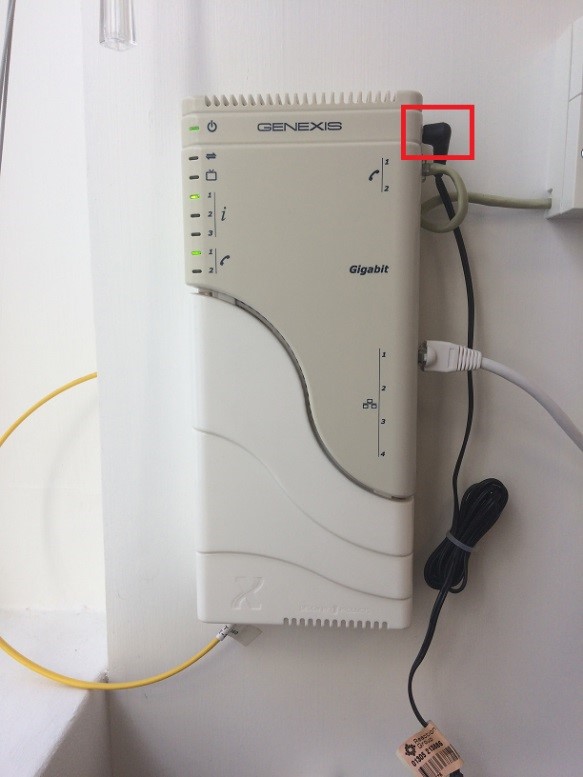 The Ethernet cable is connected into port number 1 – if it’s plugged into any of the other ports the service won’t work.
The Ethernet cable is connected into port number 1 – if it’s plugged into any of the other ports the service won’t work.
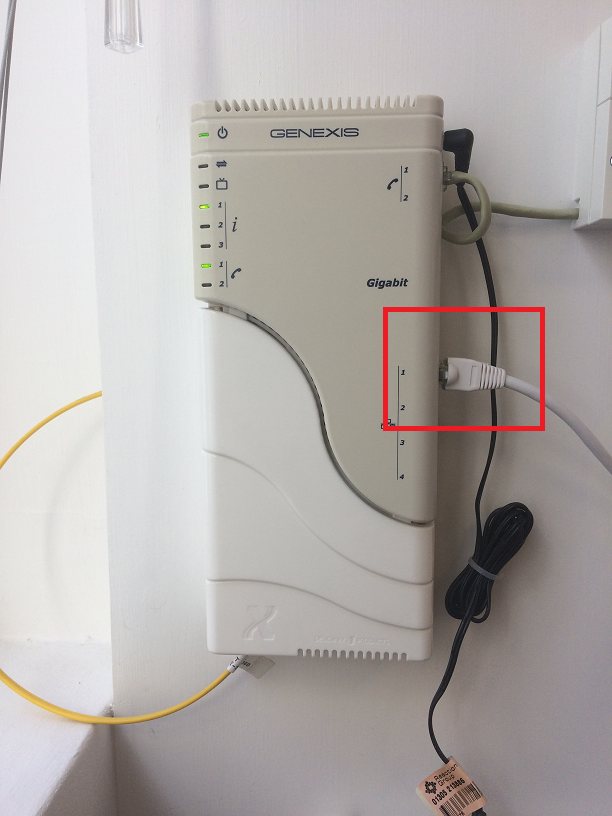 The other end of the Ethernet cable goes into the grey WAN port on the back of the Tilgin router. If it’s plugged into any of the yellow ports it won’t work.
The other end of the Ethernet cable goes into the grey WAN port on the back of the Tilgin router. If it’s plugged into any of the yellow ports it won’t work.
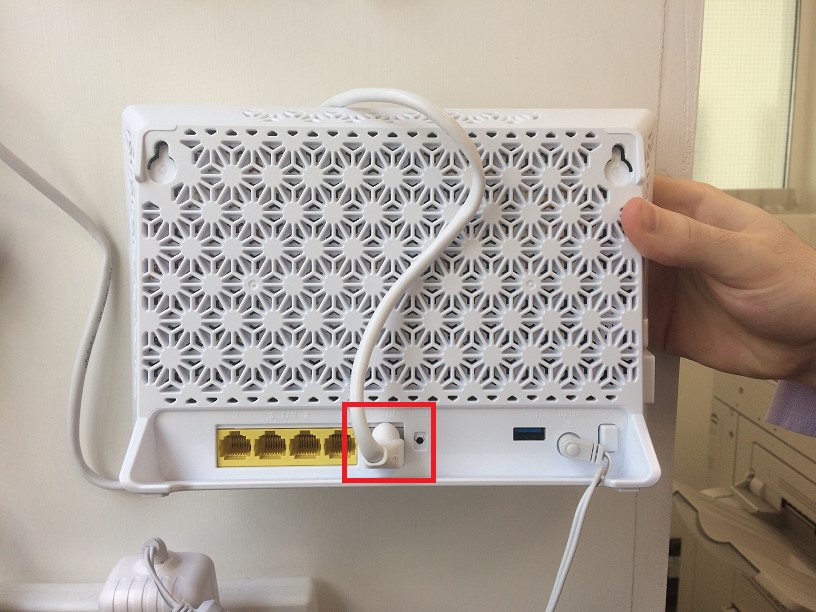 3. Make sure the power lead coming out of the Tilgin goes into a mains electricity socket and it’s turned on.
3. Make sure the power lead coming out of the Tilgin goes into a mains electricity socket and it’s turned on.
 4. Has the Tilgin or the ONT got any flashing lights?
4. Has the Tilgin or the ONT got any flashing lights?
- Yes - Unplug the black power lead from the top right of your ONT and leave it unplugged for 10 minutes. Once 10 minutes has passed, plug the lead back in and wait 2 minutes before seeing if there are lights flashing.
- No – Follow the power lead back to the socket and make sure it’s plugged in and switched on.
- If you’ve done all of these checks and your ONT/Tilgin isn’t giving a Wi-Fi signal you need to be sure the socket isn’t broken. You can do this by plugging in a hoover/hairdryer/lamp. If the socket isn’t working it’s your responsibility to get an electrician/check the circuit breaker.
- Yes - Go into your ‘Wi-Fi’ Settings on your device and select ‘Forget Network’. Reselect your ‘Wi-Fi’ Settings and if your home network appears as available this means that your Wi-Fi is working. Select your home network and re-enter your password. Open the internet or an application that requires data access and if the page loads correctly your Wi-Fi is working.
- No – Please contact our faults team so that we can run some further tests and do all we can to help you.
How do I connect my devices to Wi-Fi?
What is the wireless network name (SSID) and wireless key (password) for my router?
How do I find my Wi-Fi password?
Username: admin< /br> Password: admin
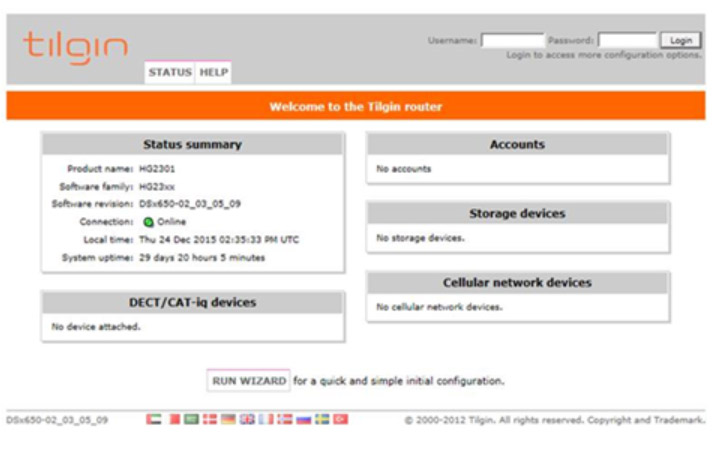 4. Click on the ‘WIRELESS’ tab across the top.
4. Click on the ‘WIRELESS’ tab across the top.
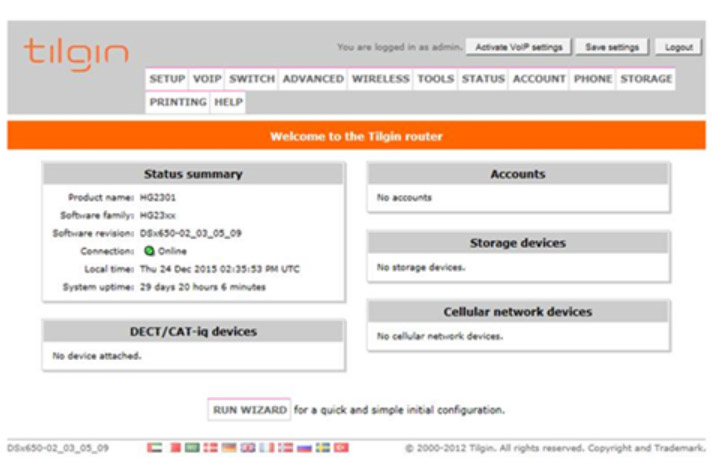 5. Select the name of your network. (In the example the network is called ‘Cheesecake’)
5. Select the name of your network. (In the example the network is called ‘Cheesecake’)
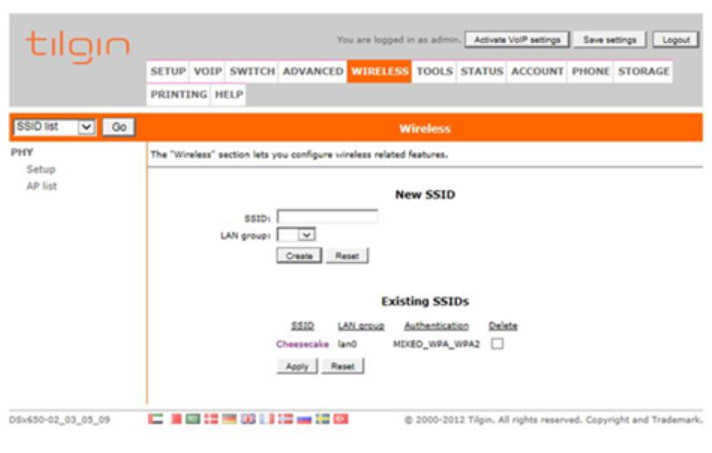 6. On the left hand navigation pane select ‘Security’
6. On the left hand navigation pane select ‘Security’
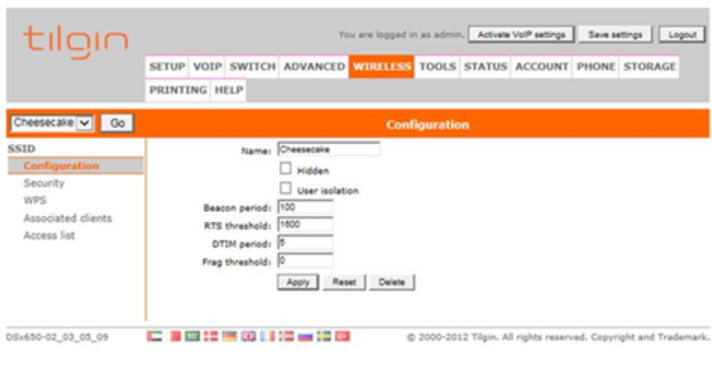 7. Then whatever is listed in the ‘Passphrase’ field will be your password – in the example it’s ‘password’.
7. Then whatever is listed in the ‘Passphrase’ field will be your password – in the example it’s ‘password’.
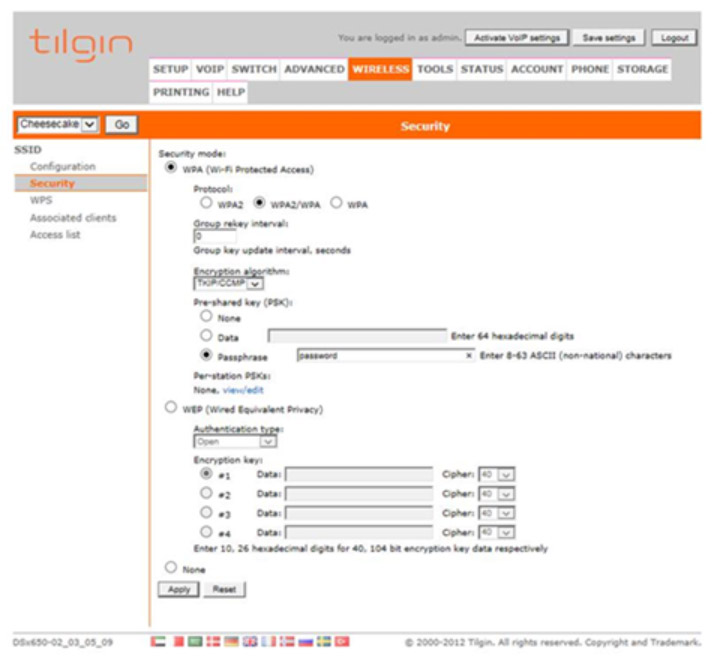
How can I improve my Wi-Fi speed?
- Move your router away from the window (signal being lost to the outside)
- Keep your router on show (don't trap signal in the cupboard)
- Keep your router on a shelf or table
- Keep it away from the TV and water (fish tank etc)
- Keep your devices up to date by doing any updates
- Laptops and computers are fitted with bigger antennas, so they'll be able to receive Wi-Fi in more places around your home
- Restart the devices connected to your home network regularly to prevent 'tiredness'
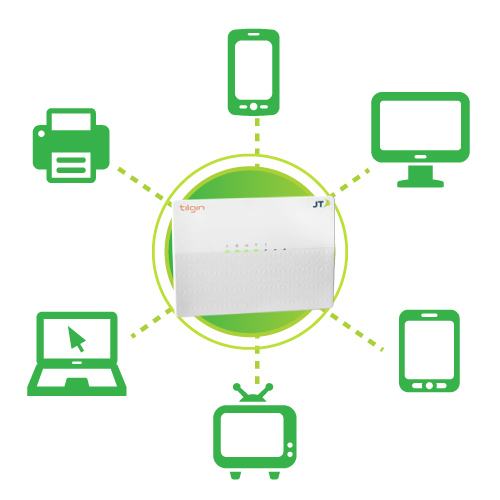 If you're not using a device, it's always good to turn it off and give it a rest, and this will help free up the Wi-Fi for the devices you are using too.
If you're not using a device, it's always good to turn it off and give it a rest, and this will help free up the Wi-Fi for the devices you are using too.
How do I test my broadband speed?
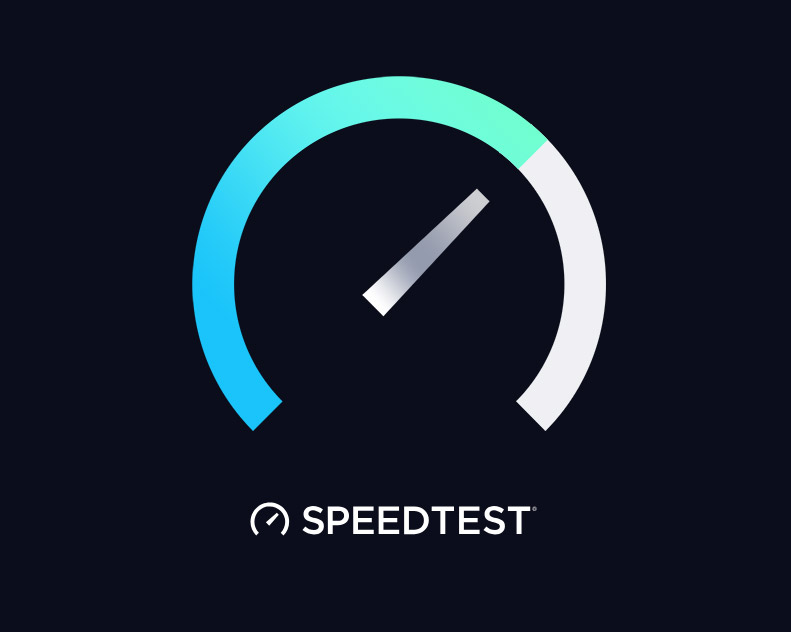 Click here to carry out a speed test.
Click here to carry out a speed test.
Report a fault

This is a Tilgin Router

This is an ONT Genexis Box

This is an ethernet cable
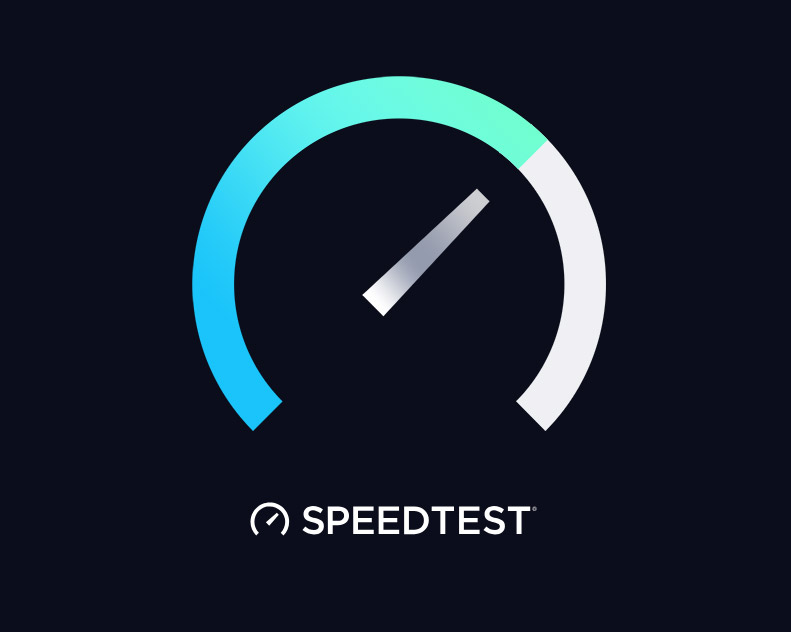
Click here to carry out a speed test.
Will I be charged?
If you’re having difficulties connecting to the internet on your JT broadband connection, then it could be because of a problem with the network. If the fault is on the JT network we’ll send out an engineer to fix it, and you won’t be charged. Some faults may be caused by a problem with the internal wiring or equipment at the property. JT is responsible for the line up to and including the NTP (Network Terminating Point) - the point at which our network cable enters your home or premises. If an engineer visits and the source of the fault is proved to be your internal wiring or equipment, you will be charged for the visit. Engineering visits may incur charges. For more information, please click below.Engineer / connection charges
| Service | Connection/Reconnection | Charge |
|---|---|---|
| Landline | No engineer visit required | £55.23 |
| Landline | Engineer visit required | £145.53 |
| Broadband | Connection or reconnection | £52.50 |
| Service | Charge | |
|---|---|---|
| Visit charge including first half hour (minimum charge) | £63 | |
| Every half hour | £31.50 | |
| Visit charge including first half hour (minimum charge) | Out of hours | £84 |
| Every half hour | Out of hours | £42 |
How can I report damage to JT cables, poles, cabinets or manholes?
- Location/address of where the damage can be found
- If the damage is to a duct, cable, roadside box, phone box, manhole etc.
- If you saw the damage being caused, please share as much detail as possible (contractor/company/vehicle registration)
- Your name and contact details
Managing your broadband service
How do I manage my broadband usage?
- View and pay your bills
- View your future charges
- View your itemised usage
- Set usage alerts
- View your used and remaining service allowance
- Add bolt-ons
- Use 'Parental Controls' tool to manage your home network
- Live chat your account queries to our JTHelp team
To get the app, please follow these steps:
- Start by creating your online account. You’ll need your JT account number (at the top of your bill) and your email address.
- Follow this link https://secure.jtglobal.com/consumer/jfn and select ‘Register Account’.
- Download your 'JT My Account' for free.
How do I change my monthly broadband data allowance?
| Additional data usage per month | Additional cost per month |
|---|---|
| 50GB | £5.25 |
| 100GB | £10.50 |
| 200GB | £15.75 |
I’m moving house, how do I move my broadband service?
- Your JT account number
- The services that you’d like moved
- The new landline number if you're moving parish
- Your new address
- Your new postcode
- Whether your new home is a ‘newly built’ or 'newly renovated' property
- The date that you’d like the services moved
- Your email address
- Your best contact number
How do I disconnect my broadband service?
Unwanted Calls and Scam Advice
SMS Spam Advice
Spam is the term used to describe unsolicited or undesired electronic messages.
Examples include text messages claiming that recipients have won a cash prize. Another one is claiming that recipients have been awarded a sum of money related to a personal injury claim. We advise anyone receiving such an SMS to contact us via scamhelp@jtglobal.com. – please include your mobile number and approximate time at which you received the message.
For more information please contact Mobile Services on 882882.
Telephone Call Advice
Phishing / Scam Calls
In recent years there has been an observed increase in ‘phishing’ attacks via the telephone – designed to obtain personal information from the recipient.
One common example of this is customers receiving calls from individuals claiming to be from their bank. These people attempt to obtain personal details / passwords etc from the victim.
Do not be afraid to ask apparent ‘official’ organisations to prove their own identity to you. Do not divulge any information until you are satisfied of the true identity of the caller. If you cannot be sure best advice is to hang up the call and call your bank directly. Appropriate contact numbers can be found on your bank’s website. They will also be able to advise whether the previous caller was indeed from their organisation.
If it turns out that the call was indeed from a fraudulent source or you receive any calls which you believed to be involved with phishing or enticement fraud – please send us details of the call i.e. apparent origination (dial 1471 if no caller display), time of call, your own phone number and any details you have on the call content to: scamhelp@jtglobal.com. This will enable us to investigate and share any relevant information with the Police – whilst also attempting to locate the true source of the scam.
E-mail Scam advice
A fairly basic but useful rule of thumb is: If it sounds too good to be true – it probably is. Fraudsters using e-mail as a method of luring potential targets is currently booming – and still on the rise. Below are some points on how to spot scams and avoid becoming a victim. Be aware that the fraudsters responsible are always looking for ways to convince the consumer of their validity, so keep your wits about you at all times.
Common Themes
- The individual claiming terminal illness – expressing desire to part with life savings as a final wish.
- Claims that you have won a prize in a lottery.
- Claims that you have been left sums of money – often via some fictional relative.
- Messages claiming to be from some kind of government official – with a desire to release funds in your favour.
- Secret agents threatening your life unless you part with cash.
- Messages claiming to be from a courier or delivery firm – suggesting they are holding something of value for you.
- Poor or unusual use of English.
- Odd use of capital letters.
- Requested reply address not matching the address from which the e-mail originated.
- Mail originating from generic source e.g. @live.com or @aol.com.
The near guaranteed theme running through these messages is that at some point you will be asked to part with money in order to release funds – this request may not come in the first ‘bait’ mail – but this is the eventual aim of the fraudster.
Tell –tale signs and e-mail characteristics
Requests for personal information in the form:-
- Full Name:
- Sex:
- Age:
- Occupation:
- Country:
- Contact Phone Number:
Some, all or none of these characteristics may feature in any given e-mail scam – use them simply as a guide. Another way to authenticate potentially fraudulent messages is to enter part of the message into an internet search engine.
What do I do with an email scam?
The best advice is to never reply. Scam e-mails are sent out in bulk, the addresses having been purchased by the fraudsters or obtained via web crawling software, as soon as you reply your address will be moved onto a list of ‘authenticated’ addresses by the perpetrators.
As a result you will receive more and more scam e-mails, putting you at further risk, whilst it is also likely that your details will be sold on to other scammers.
Jersey is a community built on trust and compassion – which unfortunately are traits which can put you at risk online. If you receive an e-mail which you believe to be a scam simply delete it. If you really cannot be certain of a messages validity forward it to us at scamhelp@jtglobal.com and we will be able to advise.
Fax Scam
Hotel and Guest House Fax Scam
A number of hotels and guest houses have reported receiving phone calls from individuals asking for the hotel or guest house’s brochure to be faxed. The caller refuses to accept email copies or hard copies of the brochure in the post.
The number that the caller gives begins 070 and when the hotel or guest houses faxes the brochure or information, it can take up to 10 minutes to complete the transmission. It is believed that the caller is slowing down the fax machine so that the call takes longer.
The fax number that is being given is not a premium rate number but what the industry defines as a ‘personal number’. These numbers are generally allocated to people who habitually move location e.g. sales representatives. However, there has recently been an increase in the misuse of this type of number.
Any business who rings in to enquire what can be done about these calls should be advised that:
- Unless they believe the calls to be absolutely genuine, the request for information should be ignored.
- The exact 070 number should be reported to Ofcom (the Office of Communications) on 0845 456 3000 who can investigate further.
Further information on personal numbering can be found on the Ofcom website.
Internet Scams
Rogue Dialer Software
Unfortunately, the BT Privacy Online software is no longer available. However, there are some very reliable and effective alternatives that we strongly recommend.
The following software solutions offer users a free trial, but will need to be purchased if you wish to keep them.
Optimaccess
(Please note: JT is not responsible for the content of external websites)
Both these applications work by strictly controlling the numbers that your computer is allowed to dial. If a dialler is installed without you adding the number to the allowed list, it will immediately hang up the connection preventing you from running up an expensive phone bill.
These programs are not a substitute for anti-virus, anti-Spyware, firewall or Windows Update, but they will add another layer of defense against unwelcome changes to your dial-up connection.
Premium rate
Incidents of premium rate number scams and hoaxes have increased significantly. Calls of this nature can often be an invitation to you to enter a prize draw or announcing that you have won a competition and that by dialling another number, customers can collect a prize. Customers are given a number to dial, which is invariably a premium rate number with a high associated cost to the customer.
Competition lines
There has been an increase recently in competition calls that offer a prize if you ring a certain number to give your details and collect the prize. The number that is given is invariably a premium rate number which has a high associated cost to the customer. Often these numbers begin with the dialling codes 090 or 091.
Customers should bear in mind that despite calling the number, there may not actually be a prize. These phone calls are purely to generate revenue by getting customers to call numbers with a high associated call charge.
Customers should use common sense, and if the offer of prizes or cash sounds too good to be true then it probably is, and the call should be ignored.
However, if customers do want to make the phone call to verify their winnings, they should always check the costs associated with dialling the number in question by calling our freephone number 0800 735 2500.
There are a number of ways that you can deal with premium rate calls to your phone.
Telephone Preference Service (TPS)
In the first instance, customers should register their telephone number with the TPS. The Telephone Preference Service (which is administered by the Direct Marketing Association) run a suppression scheme that makes telemarketing companies aware of numbers that need to be removed from their lists. This service cannot guarantee that you will never receive such calls again, but they should become less frequent. Registration forms are available by calling Freefone 0800 398 893, or visiting www.tpsonline.org.uk.
ICSTIS
Premium Rate Services are regulated by ICSTIS (the Independent Committee for the Supervision of Standards of Telephone Information Services). ICSTIS is the body responsible for regulating the content and promotion of premium rate services. It publishes a code of practice which provides guidelines on how these services must be provided.
ICSTIS investigates complaints and has the power to fine companies and bar access to their services. If you have premium rate charges appearing on your phone bill and wish to lodge a complaint about the company operating the premium rate service, you should report it to ICSTIS who may be able to help. ICSTIS can be contacted by telephone on 0800 500212 and they have a useful website atwww.icstis.org.uk.
Please note – ICSTIS has no control over international rate diallers.
Advanced Services Number Block
Customers can also use the Jersey Telecom Number Block service. This service is free and blocks calls from UK or other Channel Island callers who withhold their number, and should help to deter unsolicited phone calls.
However, customer should note that it is not technically possible for JT to prevent customers from receiving calls of this nature when they originate outside of the UK. This is because there are inconsistencies in the delivery of calling line identification across international boundaries which prevents Number Block from working on calls from outside the UK.
This service will present a problem for ex-directory friends who wish to telephone you but they can temporarily release their number each time they need to get through by using the Advanced Services Number Release. These are both free services, the instructions for which can be found in the Advanced Services section of the telephone directory.
Outgoing call barring
If you think that someone in your household is dialling premium or international rate numbers, you can control access by using our Outgoing Call Barring service. This is a chargeable service that allows you to control the types of calls made from your telephone, including barring any calls to Premium Rate Services. Information on Outgoing Call Barring is available from our shop at 18 Queen Street or by dialling 0800 735 2500.
Unwanted Calls
How to deal with unwanted calls
Customers are reporting a considerable increase in unwanted calls to their landline or mobile phone. As well as calls from companies informing them that they have won a prize. Also calls from companies conducting cold-calling for sales and marketing purposes.
If you are receiving such calls, there is action that you can take to prevent it from reoccurring.
Ask them to stop
If you are receiving calls that you simply don’t want, you should first ask the caller to stop making them.
Register with the Telephone Preference Service (TPS)
If you don’t want unsolicited sales and telemarketing calls you can register free with the Telephone Preference Service. (Which is administered by the Direct Marketing Association). The register is available to telemarketing companies so that they can remove numbers from their lists. This service cannot guarantee that you will never receive such calls again, but they should become less frequent. Registration forms are available by calling Freefone 0800 398 893 or by visiting www.tpsonline.org.uk.
Opt in or out of marketing information
Exercise caution when completing forms, surveys or registering for any new product or service. If a form asks you to opt in or out of being contacted by the company you are purchasing from, or from being contacted by the company offering related products and services, be sure to check exactly what you are being asked for.
Be aware that if you have given permission for a company to contact you, it is not illegal for your details to be sold. Similarly, if companies contact you because you have given permission to allow your details to be passed on, they are not doing anything wrong.
Exercise caution
Customers should exercise extreme caution when giving out personal information and contact details over the phone. Your bank, or other similar organisations, will not contact you by phone to find out account or credit card information – they will already have these details.
If you receive a phone call from an individual or organisation you are not sure about, do not under any circumstances give your details to them. If these phone calls are persistent, the matter should be reported to the Police who can investigate it further.
Unfortunately, being ex-directory does not necessarily prevent you receiving unsolicited sales and marketing calls.
Silent or Malicious Calls
Silent or malicious calls can be extremely distressing and cause considerable inconvenience to our customers. They may also be committing a criminal offence under Article 51 of the Telecommunications (Jersey) Law 2002 which states:
Any person who –
(a) sends, by means of a public telecommunication system, a message or other matter that is grossly offensive or of an indecent, obscene or menacing character; or
(b) for the purpose of causing annoyance, inconvenience or needless anxiety to another, sends by those means a message that he knows to be false or persistently makes use for that purpose of a public telecommunication system,
shall be guilty of an offence and liable to imprisonment for a term not exceeding six months or to a fine not exceeding level 4 on the standard scale, or both.
Many customers are not aware that nuisance calls can be against the law. Repeated and persistent calls should always be reported to the Police, but you can also can help to deter this type of calls by taking some simple precautions whenever you answer your phone.
You are in control
Your phone is there for your convenience only. Some nuisance callers may dial you at random, others may actually be known to you, but whichever group they fall in to, remember that you are in control.
Keep calm
The majority of nuisance callers gain their pleasure from getting an emotional response from the person they call. If you keep calm and show no emotion, they are cheated of that pleasure. This may discourage them from repeatedly phoning you.
Don’t answer with your number
When you answer the phone, simply say ‘hello’ rather than giving your name and number. Never volunteer information about yourself unless you are certain you know the caller. This may prevent a caller who dials numbers at random from remembering dialled numbers.
Make sure callers identify themselves first, and then choose whether or not to give away your name or number. In the same way, if you have a telephone answering machine, don’t record your name or number in your opening message, or say that you are out, on holiday or away on business – they should simply say that you can’t answer the phone right now.
If a caller asks ‘what number is this?’ reply by asking what number they wanted and then tell them whether they are right or wrong. Do not give your number voluntarily unless you know the caller. Advise other members of your household to do the same and to never answer any questions on the phone, no matter how innocent they seem, unless they know the caller.
Don’t feel obliged to talk to nuisance callers
If after following these general precautions you continue to receive nuisance calls. Try not saying anything when you next answer your phone. A genuine caller will speak first, a nuisance caller will probably hang up.
Bear in mind that some nuisance callers may want nothing more than a conversation. If you just put the handset calmly down beside the phone and ignore it for a few minutes before replacing it, the caller will be wasting their words on thin air.
Don’t give your details
If you are a woman, be careful of giving details of your sex or marital status in your telephone directory entry. Just use your initials instead of your first name(s).
Answering machines
You can screen your calls by using an answering machine. In this way you decide which calls to listen to and those that you won’t. If calls are abusive or obscene it may be necessary for you to keep the machine away from children who may otherwise listen to the messages. Answering machines can be purchased from our shop at 18 Queen Street.Number change
We may be able to arrange for you to have a new telephone number and we also recommend that your new number is made ex-directory. You can then decide whom to give your number to. Remember, you should always take care not to let your number be too widely known.
Barring calls
We can arrange to stop all incoming calls to your number, so that you can only use your phone to make outgoing calls. This should only be considered as a final resort as it will obviously cause you considerable inconvenience if you are unable to receive calls from people you actually want to, or need to talk to.Police
If nuisance calls become a persistent problem to you, you may decide to report the matter to the Police.
Under Article 51 of the Telecommunications (Jersey) Law 2002, the Police may ask JT to provide assistance in their investigation, and we may be able to trace the origin of calls made to your number.
In such cases, it would be helpful to the Police and the subsequent prosecution of the nuisance caller, if you keep a written record of the calls, noting date, time of day, whether the voice was a man’s or woman’s, what’s said and whether you heard any background noises etc.
You may need to be prepared to give evidence if the nuisance caller is eventually traced, charged and brought to court.

Residential Services
If your business has residential services and you need help using your services or managing your account, please fill out this form and a member of our Residential Support team will get in touch as quickly as possible